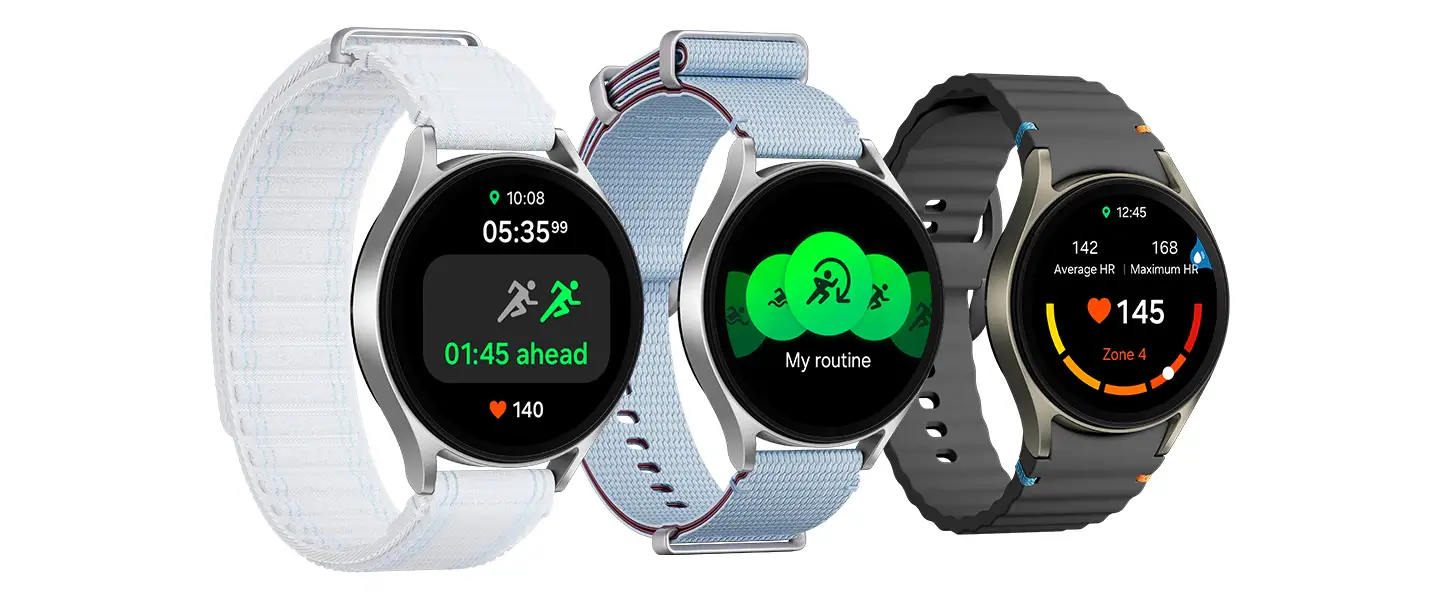There is no doubt that wearable trackers and monitors (such as smartwatches) are increasingly popular and sophisticated among users around the world. Now than ever people, people living with heart conditions and other illnesses can get important information about their status.
Smartwatches have surpassed their primary purpose of merely telling time, they have now become an integral part of modern life, serving as a multifunctional device capable of various tasks including communication, navigation, and fitness tracking. They provide their users, with the convenience of continuous health monitoring without the need for additional gadgets.
Continuous health tracking facilitated by smartwatches helps in the early detection of several ongoing health issues. Smartwatches offer a source of concrete motivation by setting individualized goals, measuring success achieved, and providing regular feedback. Accuracy and reliability, data security concerns, lack of standardization, and cost may pose difficulty in wider adaptation.
One of the best smartwatches around the world right now is the Galaxy Watch7 which helps users seamlessly track their workouts, monitor their health stats, and receive real-time feedback. The watch is enhanced with Galaxy AI as well as energy core insights. It is also equipped with the most powerful watch processor, making it the best health and wellness partner for any user around the world.
Samsung has made this watch unique such that you can sync it with Samsung Galaxy S24 FE and seamlessly track your routine and health. As Samsung puts it, the watch and the phone work together with the Samsung Health App to give the user a closer look at their body, delivering a holistic view of the insights they need to move closer to their wellness goals.
Typically, your watch is supposed to automatically sync with your phone. In the event that it fails to sync automatically, there are 5 major considerations and steps that you need to be aware of.
First, sync your health data after each step.
After performing each of the following steps, try syncing your Samsung Health data between your phone and watch.
- Open the Samsung Health app on your phone.
- Tap More options (the three vertical dots), and then tap Settings.
- Tap Sync with Samsung Cloud, and then tap the switch at the top to turn it on.
- Tap Sync now.
Second, make sure your watch does not have any modes that restrict syncing.
Make sure your watch doesn’t have Power saving, Airplane mode, or Watch-only mode turned on. These modes restrict features that are required to sync data.
Here’s how to turn off these different settings:
- Power saving mode: Swipe down from the top of the screen, and then tap the Power saving icon – it looks like a battery. Then, make sure the watch does not have a Power saving mode turned on.
- Airplane mode: Swipe down from the top of the screen, and then swipe to and tap the Airplane icon.
- Watch-only mode: From Settings, swipe to and tap Battery, then tap Power mode, and then choose Standard. On WearOS models, press and hold thePower key to turn off the watch, and then press and hold the Power key again to turn it back on.
Third, make sure your phone and watch are connected over Bluetooth.
Your phone and watch must be connected over Bluetooth through the Galaxy Wearable app to sync Samsung Health data. You can check this by opening the Galaxy Wearable app on your phone.
If the watch and phone have never been connected, the app will display “Start.” You will need to tap Start, select the watch from the menu, and then follow the on-screen instructions to connect the watch to your phone.
If “Remotely connected to watch” or “Disconnected from watch” appears in the app, your Bluetooth settings might be turned off. Check the Bluetooth settings on your watch and phone:
- Phone: From the Home screen, swipe up or down to access the Apps screen, and then tap Settings. Tap Connections, tap Bluetooth, and then verify that the switch is on.
- Watch: From the watch screen, press the Home key (Power key), and then tap Settings. Swipe to and tap Connections, tap Bluetooth, and then verify the switch is on.
- Galaxy Fit: This model does not have a Bluetooth settings option; simply make sure the watch is charged and powered on.
Fourth, check for updates to your smartwatch and the Samsung Health app.
First, use the Galaxy Wearable app to check for available software updates for your watch and apps installed on the watch.
Next, from your phone, open the Samsung Health app. Tap More options (the three vertical dots), and then tap the Settings icon. Swipe to and tap About Samsung Health and verify the software version is 6.2.0.075, or later. If the app is not up-to-date, open the Play Store, and then tap your profile icon in the top right. Tap Manage apps & devices, then tap the Manage tab, and then tap Updates available.
If Samsung Health appears in the list, select the box next to it, and then tap the Update icon in the top right.
If no updates are available, the app will not appear. It may be necessary to uninstall Samsung Health, and then reinstall it. You may be prompted to sign in to your Samsung account when you open Samsung Health again.
Fifth, uninstall and reinstall the Samsung Health app.
From your phone, open Settings, and then swipe to and tap Apps. Search for and select Samsung Health. Then, tap Uninstall and follow the on-screen prompts to uninstall the app. After you have uninstalled Samsung Health, reinstall it.
Sixth, unpair your watch and then reset it.
Navigate to and open Settings on your phone, tap Connections, and then tap Bluetooth. From the “Paired devices” list, tap the Settings icon next to your watch name, and then tap Unpair to disconnect it.
Next, you need to reset the watch. From the watch’s home screen, press the Home key (the Power key). Tap Settings, and then tap General. Tap Reset, and then tap Reset again to confirm.
For a Gear Fit2 Pro, tap Gear info, and then tap Reset Gear.
Settings cannot be accessed on the Galaxy Fit. Open the Galaxy Wearable app on your phone instead. Swipe to and tap the About band, tap Reset band, and then tap Reset. Reset option on a Galaxy smartwatch
After the reset, connect the watch to your phone again using the Galaxy Wearable app. Once the connection is complete, check for software updates again.
Also Read: The Samsung Galaxy S24 FE is Now Available in Kenya for Ksh 91,000