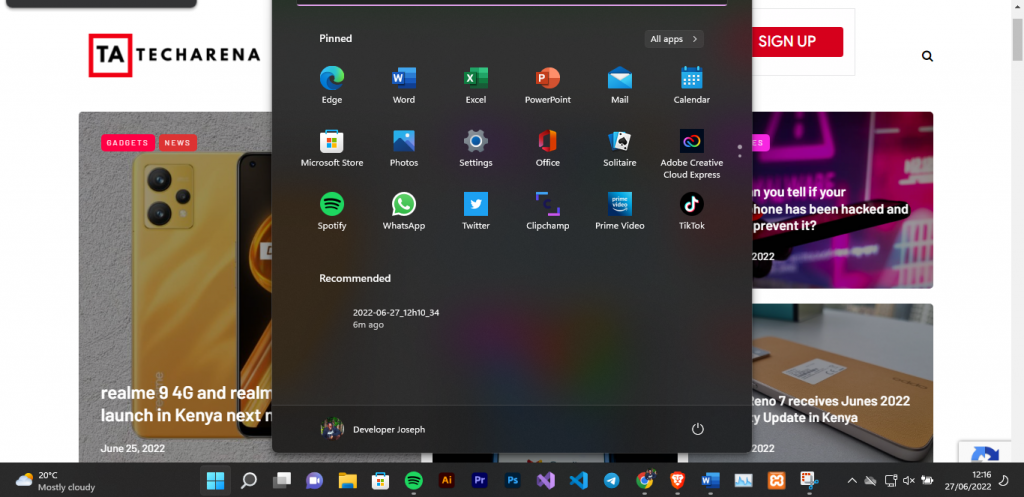Previously I have been using the Linux Operating system(Parrot Security OS) for all the tasks at my table. When Microsoft decided to release its latest OSdubbed as windows 11 sometime back on 5th October 2021, I had many reasons to try, what the platform developers had embodied with the current OS. A topic for another day for sure! But for now, let us stick with the headline of the article.
Windows 11 has a private mode that has proved helpful for me in many ways, and I am sure it will do so too. Of course, if you have a version lower than 11, bad luck. You will have to do a system upgrade to benefit from it. So, here’s all that you need to know about Windows 11 God Mode
What is Windows 11 God Mode?
For those unfamiliar with this magical little window, a little explanation of what this feature is and its benefits is in order before I walk you through the quick, easy process of activating God Mode on Windows 11. God Mode is simply a toolbar showing all the techniques behind the scenes on a single visible screen.
In other words, God Mode is more comprehensive than the control panel and more efficiently laid out than the Settings application’s menus and submenus. Once activated, Windows 11’s God Mode allows us to control the many Taskbar and navigation choices, the Network and Sharing Center, User Accounts, File History, Power Options, or the Windows Defender Firewall on a single screen from among the approximately thirty available categories.
You might also Like:
How to Upgrade to Windows 11 Right Now
How to activate Windows 11 Gode Mode
Create a folder and give it a specific name to activate the God Mod so you can play God on Windows 11. You thought ut required creating some complex codes and then running them on your terminal. Huh, what a pity that is it. After which, the highly comprehensive toolkit will be available immediately. You’ll just
- First, position your mouse cursor on a blank area of your Windows 11 desktop to access the context menu and right-click. Then pick “Folder” from the submenu on the screen after clicking the “New” option.
- Your Windows desktop now contains a blank folder asking for a name. Therefore, you must rename using the name bolded GodMode.{ED7BA470-8E54-465E-825C-99712043E01C}
- The folder will then appear on your Windows desktop before its icon is changed to more accurately reflect what it is—a toolbox that lets you control the many computer settings.
- You only need to double-click on the new icon to access its contents. A window resembling “File Explorer” will then open. There, you will discover a list of parameter categories alphabetically and described in several choices.
Additionally, you can switch the display between the list mode, which provides additional details for each parameter, and the thumbnail mode, which includes photographs, just like any folder.