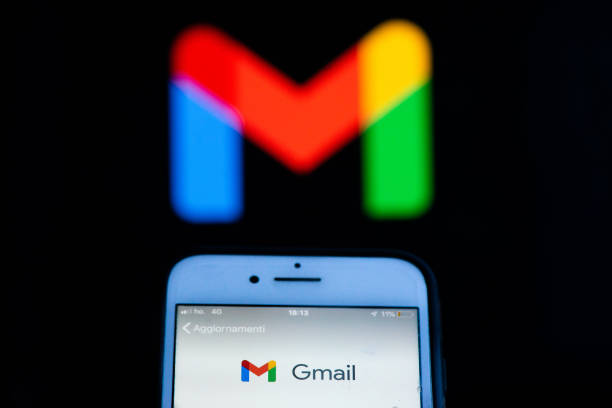Security validations can be based on what we have, like a phone or a fingerprint, or they can be found on what we know, like a password or a personal question. You may combine these two types of security with the two-factor login to make access to your Gmail account safe.
By turning on the two-factor login, you will be asked to verify your identity after entering your password. This second request may come in an SMS, a phone call, a phone prompt, or a physical security key. How would you approach it? This article walks you through each step of activating your Google Gmail account setting.
- Go to Google account settings
- Tap on Security
- Click Two-step validation under Sign in with Google
- Select Start
- Put in your Google account password
- Enter your phone number, if triggered
- Choose between a phone call or an SMS for your second validation step.
- Click Select another option if you’d like another choice, such as a security key or a Google phone prompt.
- Remember: You may select between Google prompt and Physical Security Key among the other available alternatives; depending on which one best fits you, press Next.
- To check the security validity, click Submit
- Depending on the option chosen, enter the activation code that you got by SMS, respond to the Google prompt, or pick up the phone
- Click Activate to finish
Just consider how much your Gmail data will be protected if you use two-factor authentication for your Google account. Even if your password has been compromised, the two-factor login feature enables you to ensure the security of your Gmail account. Before I conclude, you can check with https://haveibeenpwned.com/ to find out if your email has ever been compromised. We trust that this article is the right solution for you if there is suspicious activity.
All the best
Read Also: Two-factor authentication: Everything that you need to know explained