Twitter has increased the existing image upload limitations on Android and iOS. As a result, Twitter users can now upload high-res 4K images on the platform. This is double the previous maximum resolution of 2048 x 2048.
Thanks to 4K image upload support on mobile apps, image quality is about to get a whole lot better. Users can also view images in the same high 4K resolution. Previously, this has only been possible on the desktop.
If you want to upload images on Twitter in 4K, here’s how you can do that.
How to Upload 4K Images on Twitter
Open the Twitter app on your smartphone
Tap the hamburger menu, then select Settings and Privacy
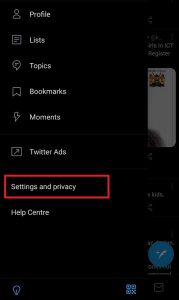
Next, select Data usage
Then, disable Data saver at the top, if you have it enabled
In the Images section, tap “High-quality image uploads.” Next, select “Mobile data & Wi-Fi” or “Wi-Fi only” from the pop-up. Either of the two will allow you to upload up to 4K images on Twitter depending on your connection. Select Wi-Fi and mobile data if you’re not on a limited data plan.
To view high-res images on your Timeline, ensure the High-quality images option below is set to anything but “Never.”
Note: If you don’t see the option allowing you to upload up to 4K images, update your app to the latest available version.
Read Next: How to Stop Telegram Notifications When A New Contact Joins The App