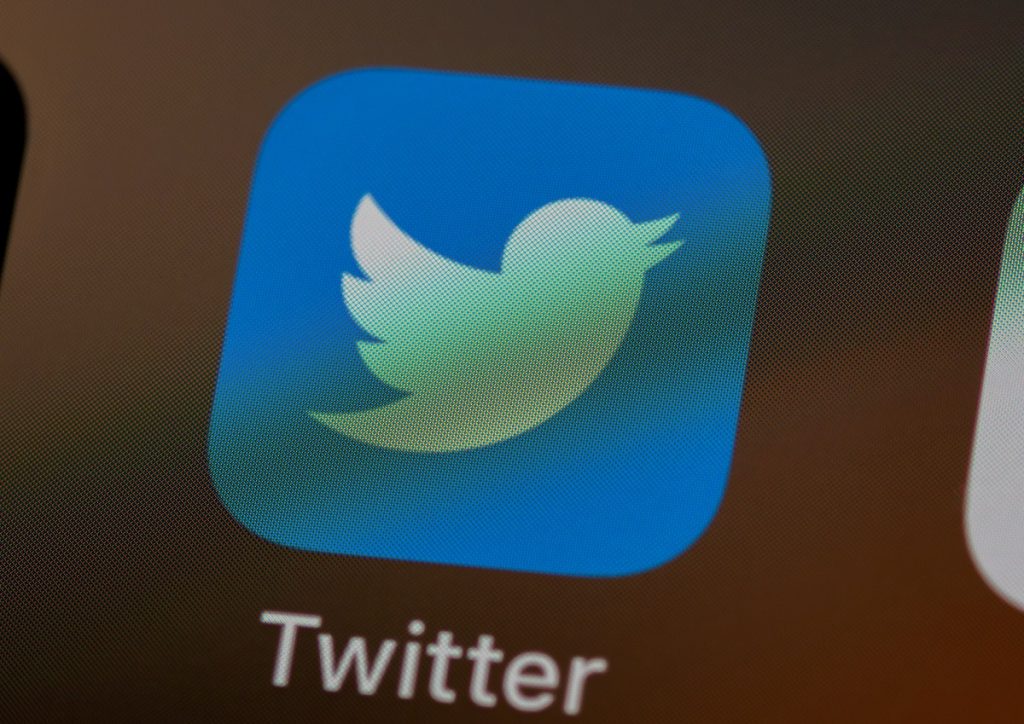Twitter announced that its shutting down Periscope, its dedicated live video streaming service, and apps would be pulled down from app stores in March.
According to the company, Periscope was “in an unsustainable maintenance-mode state” for a while. While Periscope is shutting down, Twitter has adopted some of Periscope’s best features on the platform. One of them, and the most important of all, is live streaming.
Any Twitter user can now go live on the platform.
Here’s how.
Creating Live Videos on Twitter
- Tap the Tweet button to open the composer
- In the composer, tap the camera icon.
- Select Live from the bottom composer
- You can add a description that will appear as a tweet at the top and location if you wish.
- If you wish to have guests on your broadcast, tap the Faces button adjacent to the Go Live button (an Invite guests option will appear). Invite a guest by tapping the Invite guests option above the Go Live button and select from the recommendations or search manually for people you wish to join the broadcast. Invites will be sent via Twitter DMs.
- With Guests turned on, any viewer can request to join the broadcast as well.
- Finally, tap Go Live.
N/B: A broadcaster can add a maximum of three guests in a broadcast at one time. If you have a wide list of guest speakers, you can spread the visitors across the session in multiples of three.
Tapping X on the top right of a guest’s avatar will remove them from the broadcast.
Finally, stopping a Twitter live video is a no-brainer – tap the Stop button and confirm you wish to end the broadcast on the popup menu.
The Twitter web version doesn’t support the creation of live videos at the moment – you’ll have to use the Android or iOS mobile app. Twitter’s FAQs indicate you can go live with audio-only, but I didn’t see that option in the app’s Android version. However, there’s supposed to be a microphone at the top right that would enable you to create an audio-only broadcast.
Read Next: These 2019 Xiaomi Phones will Get Android 11