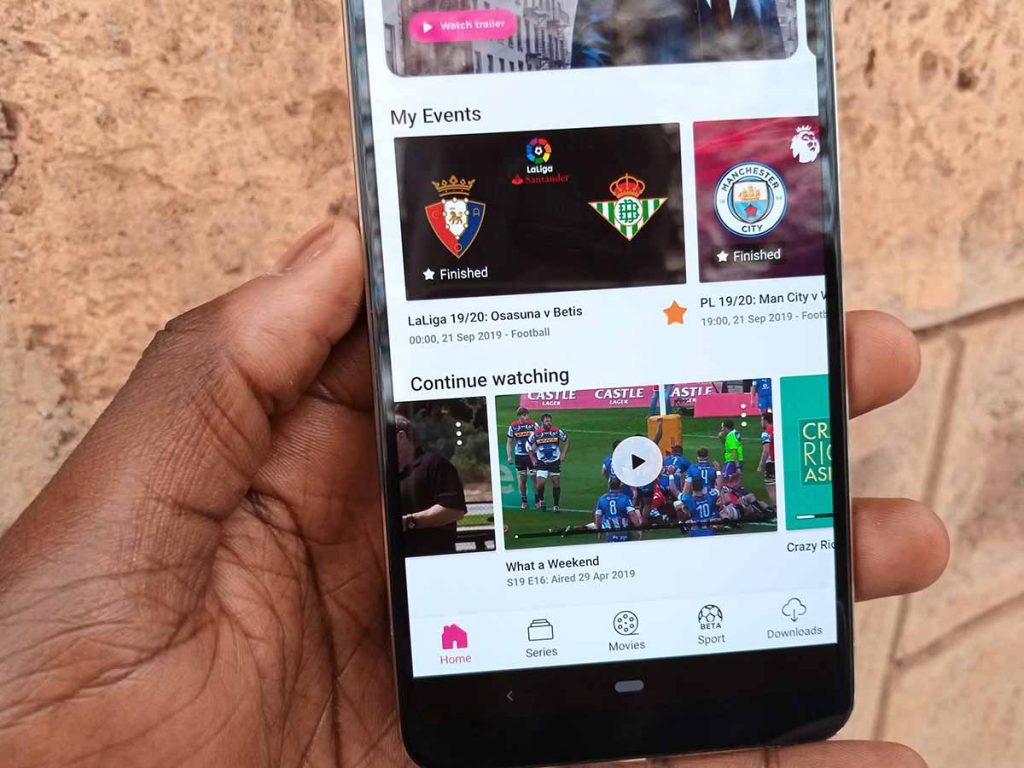If you are a ShowMax subscriber, you have a handful of options to use when you want to pay for your subscription. You can use M-Pesa, PayPal, Credit or debit card, ShowMax Voucher or you can choose to add it to your DStv account if you have one.
If you are like me, M-Pesa may be a convenient way to make payments and this is the case with services like ShowMax. It is straightforward and given that most Kenyans are used to it, it probably is the most familiar option.
The steps below will show you what to do if you want to pay your Showmax subscription using M-Pesa.
Pay for ShowMax Using M-Pesa
- Log into Your ShowMax account. If you do not have one, you can create one by going to ShowMax’s website here.
- When logged in, tap on the menu button (three lines) on the bottom right corner if you are using the mobile app or hover over your profile name on the top right corner if you are on the website.
- Tap on “My Account” which will be on the drop-down menu on the website and towards the bottom of the page on the app.
- Choose the “Manage Subscriptions” option
- You will see your subscription which you can change. If you already have an account and have a different payment method selected, you will see it there, tap on “Edit/Change billing details.
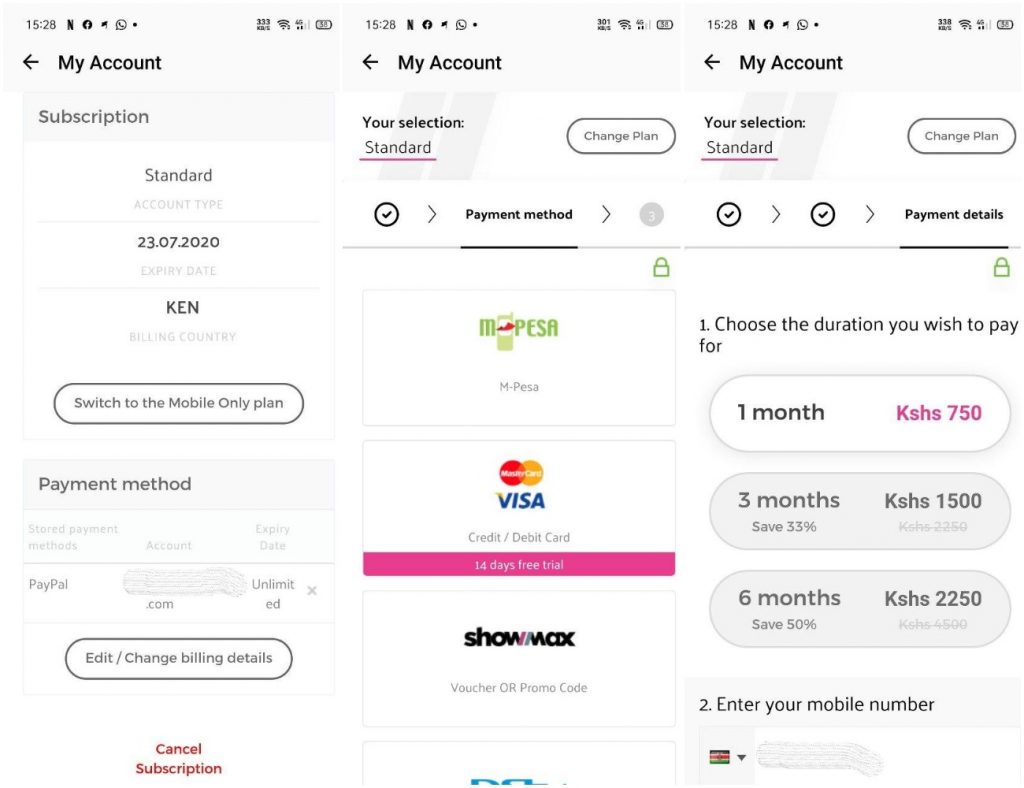
- On the next page, select M-Pesa as your payment method and choose how many months you want to pay for (1,3 or 6 months).
- Enter your mobile phone number (M-Pesa registered number) and tap on “Pay With M-Pesa”.
- You will get a prompt on your phone to enter your M-Pesa pin to initiate the payment. After that, the money will be deducted from your M-Pesa account.
Now Read: Showmax Announces Mobile-Only Plan for Half the Price