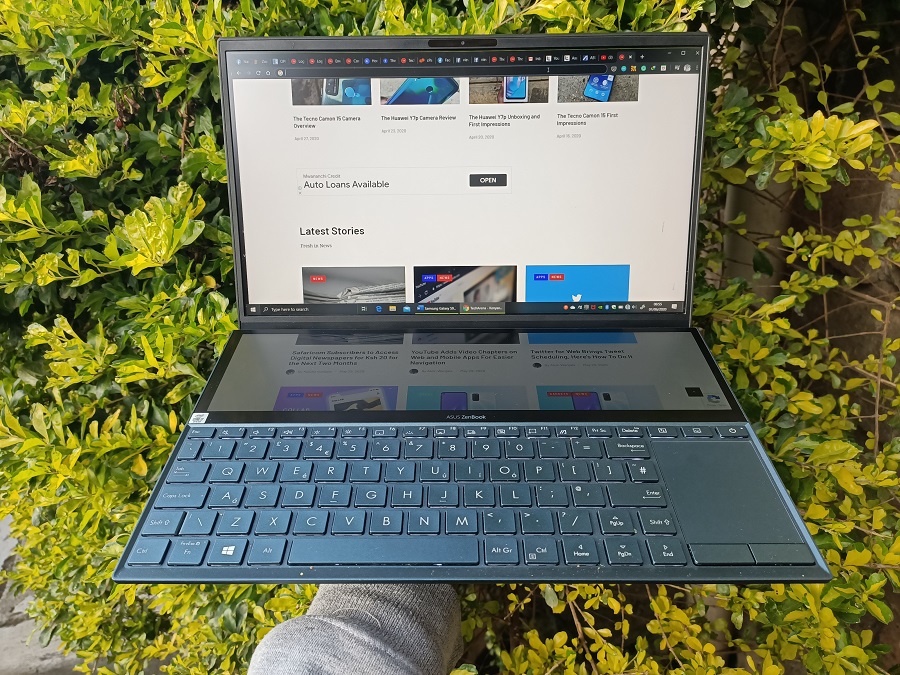
If you always have two monitors on when working, having a laptop that can offer you the same experience sound appealing. This is one of the groups ASUS is targeting with the ZenBook Duo series that is made up of laptops that come with two displays.
I already reviewed one such laptop last year and this was the ASUS ZenBook Pro Duo and now we have another variant to review. The ZenBook Pro Duo is the higher end model and now I am interested to see what this affordable model has to offer and how it matches up to the premium one.
The ZenBook Duo series looks and feels different. It is made for those who want improved productivity and creativity on a laptop. Most such users are used to having two displays but they mostly use them when on their desks. This series wants to give you the same experience but in a portable form factor.
The ASUS ZenBook Duo is not just about the gimmicks and the secondary display is actually something that has been implemented well, of course there are some compromises but I will get to a few of those later in the review.
ASUS is referring to the ZenBook Duo as the laptop of tomorrow and in this review I will try and find out if that is truly the case.
Before we get to the full review, here are some of the ASUS ZenBook Duo specifications.
| Display | 14-inch, 1920 x 1080 px, LED Backlit, Nano Edge |
| Processor | 1.8Ghz Intel Core i7-10510U |
| Graphics | NVIDIA GeForce MX250 |
| Storage | 1 TB |
| Memory | 16GB DDR3-2133 |
| Ports | 1 USB 3.1 Gen 1, 1 USB 3.1 Gen 2, 1 USB C Gen 2, 1 HDMI, Audio Connections: 3.5mm, Card Reader: microSD |
| Battery | 70 Wh Lithium-Polymer |
| Operating System | Windows 10 (64bit) |
| Keyboard and Trackpad | Backlit keys, Precision trackpad |
Pricing and Availability
The ASUS ZenBook Duo is available in the country for Ksh 235,000. You can get it from Text Book Centre outlets.
Design and Build
Not surprising, ASUS has kept the same design we saw on the Pro Duo. We get the same ErgoLift hinge design that lifts the keyboard up when opened. This not only makes it easier to type on the keyboard but also allows for the flow of air underneath the laptop. This is a very comfortable position to type in and I get why ASUS has gone with it.

This is a 14 inch laptop and the one thing you will notice is that it is a bit bulky compared to some of the other 14 inch laptops we have on the market. We can forgive ASUS for this as the bulkiness of the laptop has something to do with the secondary display that the company is calling the ScreenPad Plus. If you need thinner laptops, you can check out the ASUS ZenBook 14 that I reviewed recently.
The ZenBook Duo feels lighter than the ZenBook Pro Duo by a mile. One of the things I pointed out about the ZenBook Pro Duo is how heavy it was and this made it a task to carry around. This is not the case with this model, it is not that heavy and carrying it around isn’t a problem at all. I can easily carry it around without feeling the pinch.
The laptop has an unmistaken design that you will notice every time you see it. For the outer shell, ASUS has used the same metal finish we see on a number of other ZenBooks. This gives it a very premium touch, something we expect on a laptop within its price point.
The display has very thin bezels and even with that, ASUS has managed to put an IR camera above the screen. This laptop supports Windows Hello so you can use the camera to unlock it.
Available Ports
There are a variety of options available when it comes to the ports to help you with your workflow. On the left we have power in port, HDMI port, USB 3.1 and USB C port. Both these are Gen 2 ports. You cannot charge the laptop using the USB C port which is quite disappointing to some extent. The HDMI port lets you connect to a supporting device and in most cases it will be an external monitor. This means that if you happen to have the monitor connected and have the secondary display activated, you have a total of three displays to work with.

Back to the ports, on the right we have another USB 3.1 port, this time a Gen 1 port, the headphone jack and a MicroSD card reader. This port selection is quite good as it caters for most needs.
The Keyboard
With the secondary display, the keyboard has been pushed down a bit and is right at the edge of the bottom section of the laptop. This is an awkward position and typing on this keyboard for the first time is a bit weird.
I got used to the position of the keyboard after a few days but it still feels strange for someone who types a lot every single day. Unlike the ZenBook Pro Duo, ASUS has not included a palm rest to make typing on this laptop much easier. I found the Palm rest helpful on the ZenBook Pro Duo and was disappointed it is not included here.
To make the typing process easy, you will have to push the laptop far from you since the keyboard is right there at the bottom. This will be the ideal position for most people especially for those who type a lot. Once you get to that position, typing on this laptop isn’t a problem. The keys are evenly spaced for a smooth flow.

The keyboard is back lit and you can choose from four different settings, off and three brightness settings. It does not get as bright as the one of the ZenBook 14 but gets the job done. The backlight switches off when you leave the laptop idle for a while and will be activated if you touch any key. At first this was annoying as I like my keyboard backlight to be on all the time. I got used to it and even think it is better as there are some situations when I am watching a video on the display and do not want to be distracted by the keyboard.
Next to the display is the touchpad that feels tiny. I am coming to this laptop from the ZenBook 14 which has a centrally placed large touchpad compared to this. On the ZenBook Duo, the touchpad is on the right of the laptop and may be uncomfortable at first but I got used to it very fast. With limited space, the touchpad had to be small. It is still usable but having an external mouse can help in most situations.
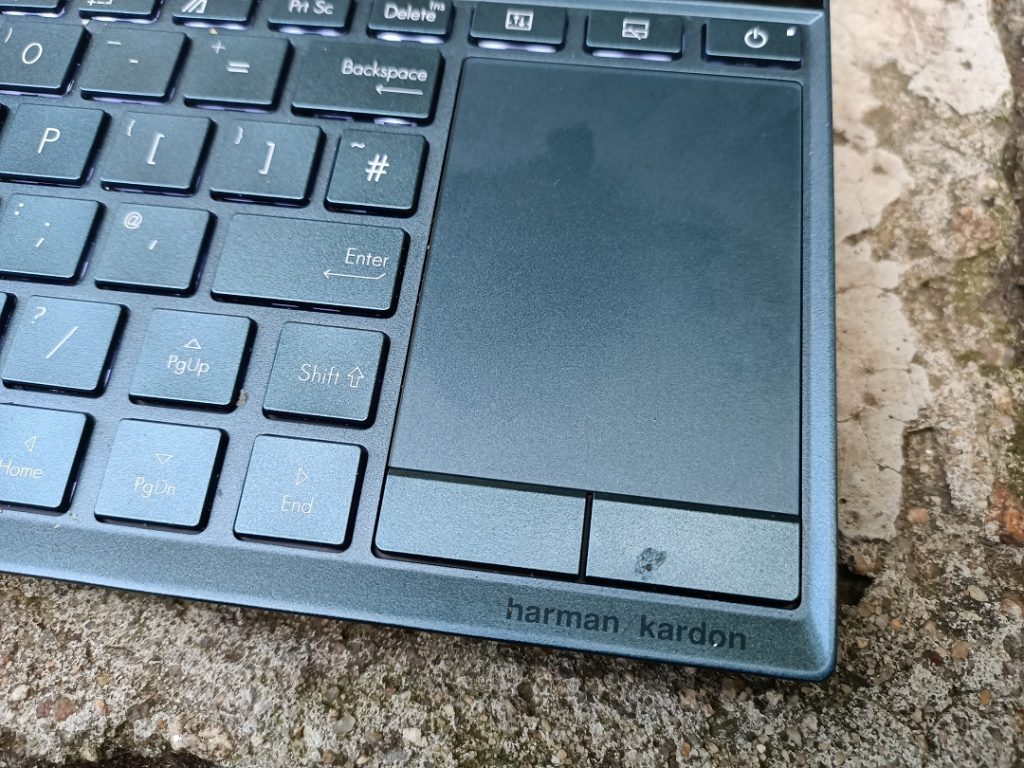
The good thing is there is support for Windows precision so you can use it to zoom, scroll and do a number of other things.
The touchpad does not have a numpad that can be activated like the one on the ZenBook Pro Duo. This is not a big deal but I just had to mention that since we are comparing the two.
The Displays
We are getting two displays on the ZenBook Duo with the first one being a 14-inch Full HD one while the secondary one, the ScreenPad Plus, being a 12.6 inch one.
The main display is as good as they get. It has a matte finish so it is not very reflective and using it in a very bright room is not a problem at all. The brightness and colour accuracy of the main display lived up to my expectations for any laptop within its price. I am a fan of this 14-inch display over most 15 inch displays out there. The thin bezels ensure you have almost all the space dedicated to the display with the IR camera above it.
ScreenPad Plus
The main selling point of the ASUS ZenBook Duo is the secondary display, the ScreenPad Plus. This lets you do more with your laptop and may even help improve your productivity and creativity.

Unlike the main 14-inch display, the ScreenPad Plus is touch enabled and this will be perfect for most creatives. There is a stylus included in the box so you can use that in case you want to draw, take notes or even sign a document. The fact that only one of the displays is touch sensitive can be confusing especially when you are working on the ScreenPad Plus and try to touch the main display and noticing it is not responding.
The ScreenPad Plus can be switched off it you do not want to use it by just pressing the key above the touchpad. This is the key to turn it on too and next to it is a key that lets you switch between the main and the ScreenPad Plus displays. When pressed, this key lets you move all the content on the main display to the ScreenPad Plus and all the content on the ScreenPad Plus will be moved to the main display.
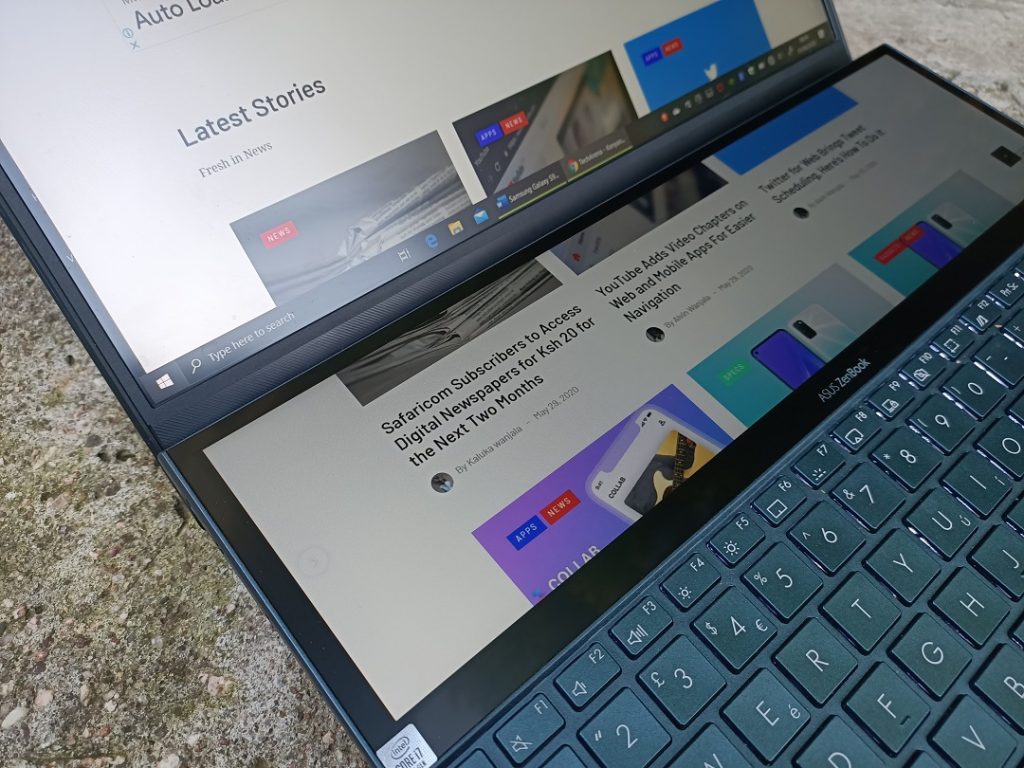
The two displays work seamlessly when the ScreenPad Plus is activated. This is useful in improving workflow depending on your needs. If you are editing a video with something like Abobe Premier Pro, you can have your timeline on the ScreenPad Plus with the video preview on the main display. This clears the main display of any distractions and lets you do your work in peace.
ASUS has included a number of apps to help boost your productivity when using the ScreenPad Plus. You can use the Handwriting app to input text or ViewMax to have your content display on both displays in a continuous flow. This feature is worth showing people because it is quite unique for laptops and I guarantee everyone will want to see it.
Since the ScreenPad Plus is touch sensitive, you can also drag and rearrange apps by touching and moving them around.
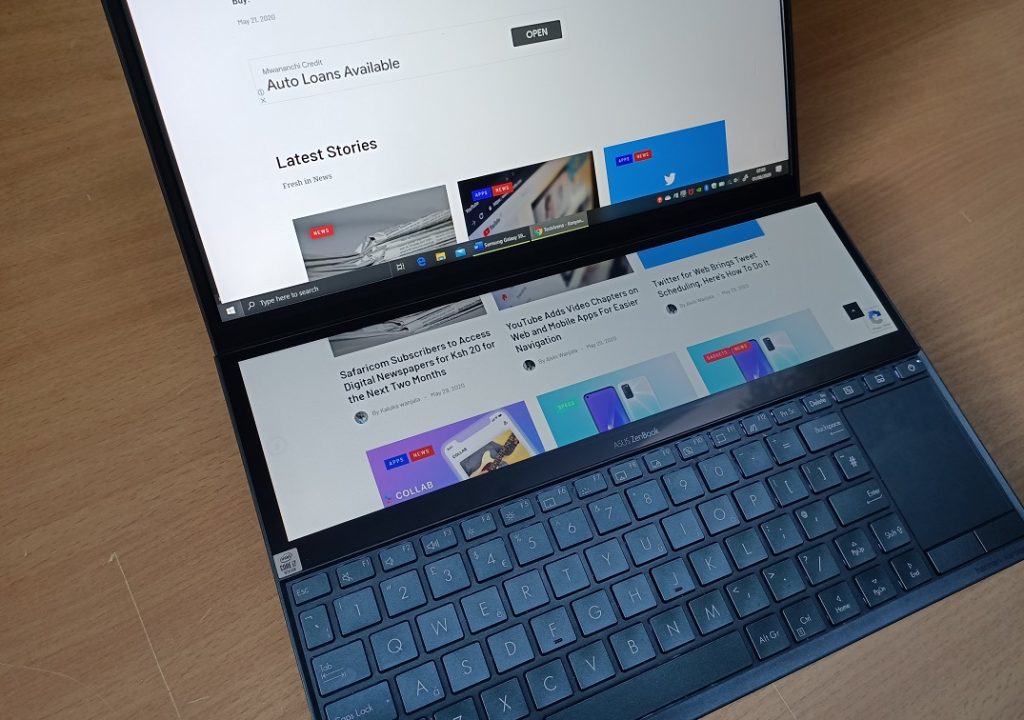
Thinking of how useful the ScreenPad Plus can be for you, the possibilities are endless depending on your needs and workflow. If you have always wanted to have two apps open on your laptop, you can have one open on the main display and the second one of the ScreenPad Plus. For photo and video editing, you can have your controls on the secondary display and whatever you are editing on the main display. If you are a web programmer, you can have what you are coding on ScreenPad Plus and the main display can have your browser set to auto refresh so you can monitor the changes you are making. It’s all up to you.
Even for day to day use, you can have maybe your browser or file you are working on open on the main display with a video or music player open on the secondary display. As I said, the possibilities are endless and this ensures you get the best out of this laptop depending on your needs.
You can play around with the ScreenPad Plus settings from the brightness, to enable battery saver etc just to get it to fit into your life.
Performance
This is a high-end laptop and delivers on what it promises. It is powered by a 10th generation 1.8 GHz Intel Core i7 (10150U) processor that has been paired with 16GB of RAM and 1TB SSD. This is an NVME SSD so the read and write speeds are much faster and up to par with some of the best laptops out there.
For day to day use, this laptop is no slouch. Apps open very fast and switching between multiple apps is not a problem at all. The RAM include is enough and helps with multitasking as this laptop is primarily made for that. The two displays mean that you will be having two active applications running at the same time and may be switching between multiple applications during your day.
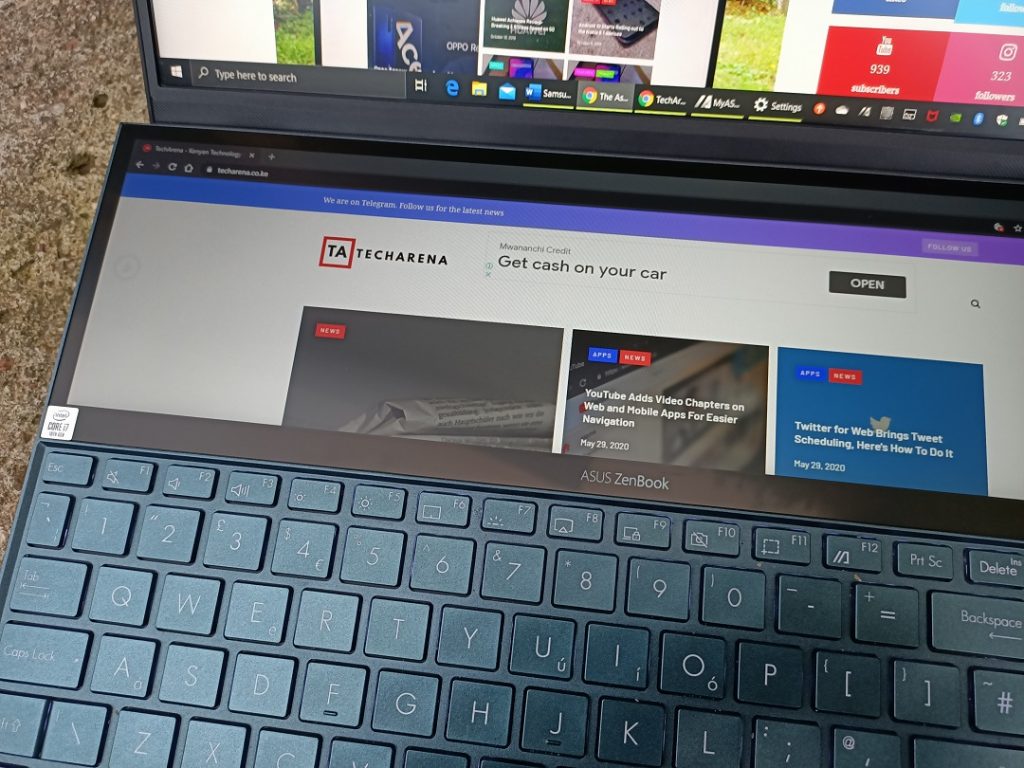
Demanding applications are also handled well. Software like Adobe Premier Pro does not slow down the laptop or cause any performance issues. It does feel like it was made for such heavy tasks and does a good job at that. It is almost on the same level as the ZenBook Pro Duo.
ASUS has included the Nvidia GeForce MX250 graphics card which is not as robust as the one on the ZenBook Pro Duo but it still gets the job done. You can run graphics intensive software and even play a few games without any problems. This is not a gaming laptop but if you play from time to time, you can have a good experience with some titles on this laptop.
Now Read: ASUS ROG Strix G531GT Review
The Battery
Laptops are about portability and not having to stick to one place all the time. With that in mind, the battery should be good enough to match your needs.
With the ASUS ZenBook Duo, I did not have worry about the battery running out in the middle of the day even when running intensive software. Even with the decently powerful internals, I could get this laptop to last me for up to 8 hours most of the times with the ScreenPad Plus on at times. The battery life should vary a bit if you are going to have the ScreenPad Plus on all the time.
If you are always on the move, this laptop can serve you well without you having to limit yourself or use any battery saving features.
Some patience is needed when charging this laptop as the process is not that fast.
Conclusion
The ASUS ZenBook Duo is quite a good addition to the ZenBook family. It is powerful enough for most tasks while at the same time it is compact for easy portability. I did not have any issues during my review period is relation top performance and that is a Plus.
Speaking of Plus, the ScreenPad Plus is not a gimmick. It is meant for those who want improved productivity on a portable laptop without any compromises. I have gotten used to the secondary display and find myself using it almost all the time. It makes my work a lot easier as I do not have to keep switching between the main applications that I am using when working. I can have main display have the Word document that I am editing and have anything else like my notes on the secondary display. The use cases are endless and they all depend on your specific needs.
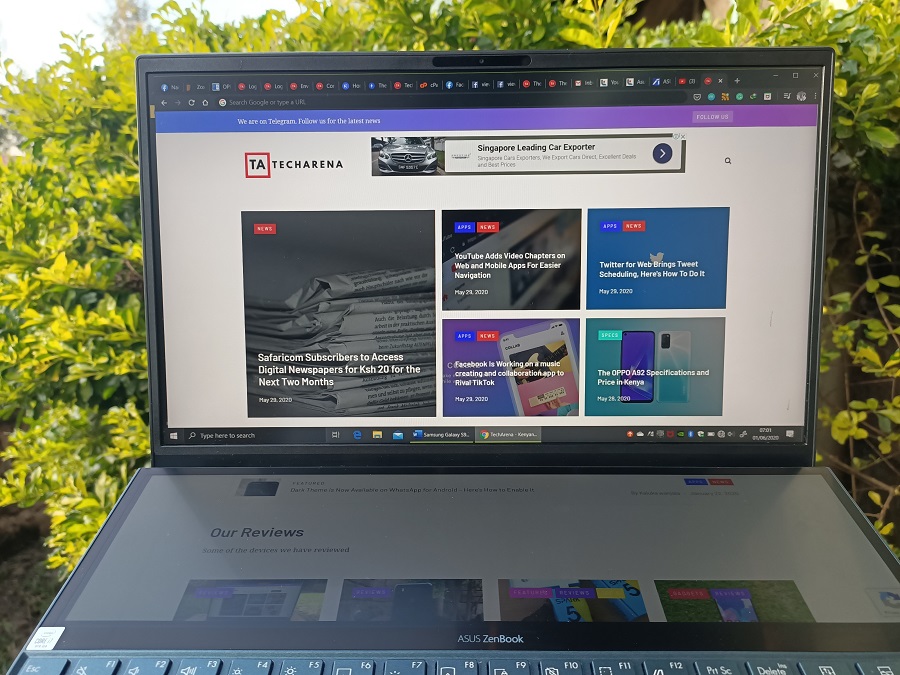
The laptop is built to last and you can tell just from interacting with it. It feels premium and looks the part too. It is not flashy but has a subtle touch that camouflages the power it packs underneath.
The keyboard and touchpad sizes and placement take some getting used to but will feel awkward at first. I wish ASUS included the Palm Rest in the box just like it did with the ZenBook Pro Duo. This makes the typing experience a lot better for people who type a lot during their day.
The speakers are at the bottom and even though the are Harman/Kardon certified, they are not as great as those on the ASUS ZenBook 14. They get loud but do not have the rich base you expect from Harman/Kardon.
The ASUS ZenBook Duo is a good choice for anyone not just creatives. It will work well with those who are always working with two displays but anyone is free to get it and try and see how it fits in their lives. I loved reviewing it and besides the keyboard situation, it is a laptop I would not mind using for a long time. This is truly the Laptop of tomorrow.

