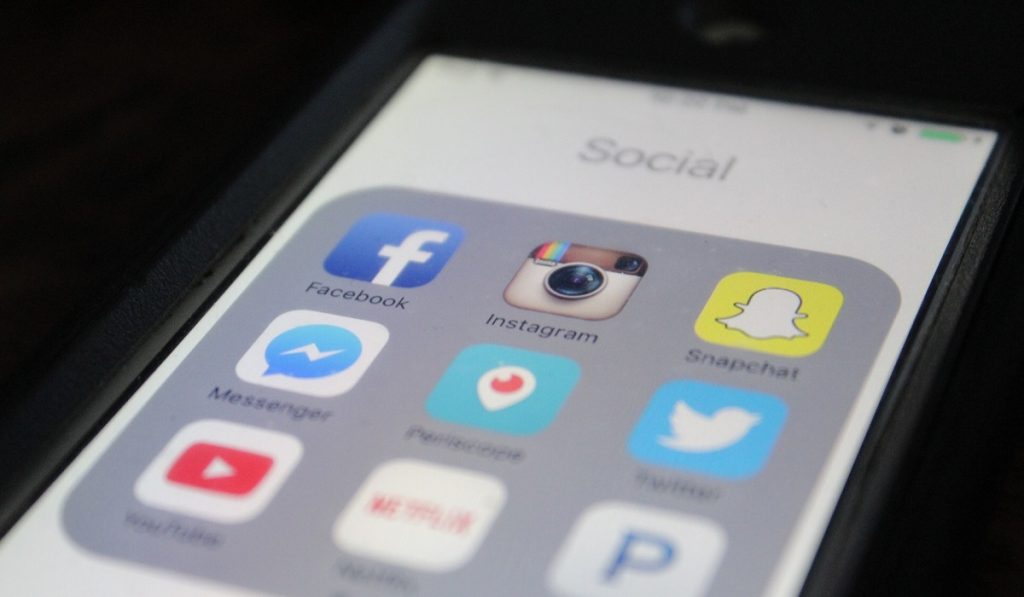We know at times you see a video on social media and wish to download it. In this article, we’ll show you various ways to help you download videos from Facebook, YouTube, Twitter, and even Instagram on your device for later viewing.
How to Download Facebook Videos
- Copy the video URL
Click or tap on the 3-dot menu on the top right side of the post. This will show you a pop-up box with a “Copy Link” option, among other options. The second way you can copy the link is by tapping on share and from the pop-up menu, you’ll see a “Copy link” option.
- Got to https://savemomo.com/
- Paste the Link
- After pasting the link, click/tap on the “Go” button. The site will present you with various video qualities available.
- Tap on “Download”
Other Sites for Downloading Facebook videos include;
Note: All of these sites have a similar streamlined downloading process, similar to the one shown above.
How to Download YouTube Videos
- Go to YouTube.com or open the dedicated app on iOS or Android
- Copy the video URL. This can be done in two ways; on the web, you can copy the link from the top address bar or by tapping on the share button then select copy on the pop-up menu. On Android or iOS, use the second option; tap on the share button, and once the pop-up menu opens tap on “copy link.”
- Go to en.savefrom.net
- Paste the video link and tap on “download”
- You’ll be presented with different video qualities. Tap on the quality you want and tap on download.
N/B: Don’t download videos with a muted speaker icon placed alongside – they don’t have sound.
Other sites for downloading YouTube Videos
- https://www.y2mate.com/ (Can download MP3 as well)
- https://ymp4.download/
Apps for Downloading YouTube Videos
- SnapTube
- TubeMate (Android only; not available on Google Play)
- 4K Video Downloader (Windows Only)
How to Download Twitter Videos
For Twitter, using Bot accounts designated to help the netizens download videos is among the easiest options you can use. Here are some popular bot accounts on twitter that’ll help you download videos.
1 @DownloaderBot
To use @DownloaderBot, simply tag the account below the video you want to download. The bot will reply (often instantly) with a video download link.
2. @GetVideoBot
The same thing applies to GetVideoBot. If the bot doesn’t reply in time, just head over to getvideobot.com/yourtwitterusername. For instance, my username is @alvyynm so my personal download link we’ll be getvideobot.com/alvyynm.
Other handy download bots include @this_vid and @GetVidBot. They all work in a similar way with few, if any, differences.
One downside of using Twitter bots is that another twitter user can be able to click on your link and see what videos you’ve requested to download within a certain time frame in the past.
In case you need some privacy, use external websites instead. Some good examples we vouch for include;
- https://www.downloadtwittervideo.com/
- https://twdown.net/
- https://ssstwitter.com/
- https://en.savefrom.net/
How to Download Instagram Videos
1 By Using https://downloadinstagramvideos.net/en/
- The first step is copying the link which can be done by tapping on the 2-dot menu on the top right corner of the post.
- Go to https://downloadinstagramvideos.net/en/ and paste the link
- Tap on “Download Instagram Video” then “Download Video in MP4” when the download page is shown.
- To download another video, tap on “Download another Instagram video” located below the “Download in MP4” button.
2. Using https://downloadgram.com/
- Copy video link
- Open https://downloadgram.com/
- Paste the link and tap on “Download” which should initiate the download immediately
Other sites for downloading Instagram videos include https://igdownloader.com/, https://en.savefrom.net/, https://www.w3toys.com/ and etc.
In case you encounter problems downloading videos from any of the sites, let us know in the comment section below 😉