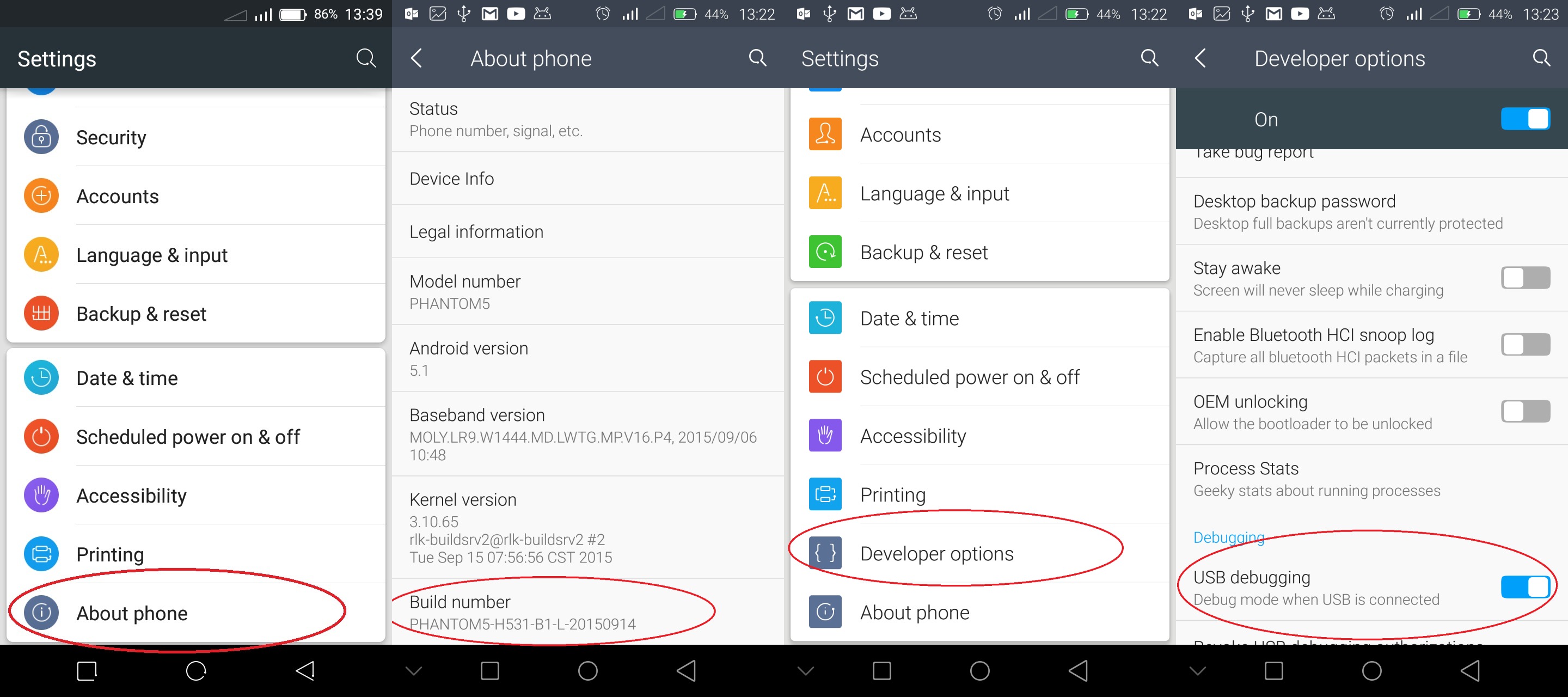If you are a developer (or not), you may want access to the developer options on your device for one reason or the other. One key reason why most people want to access the developer options on their Android devices it to enable USB debugging. With USB debugging enabled, you will be able to root your device and even install custom ROM.
Accessing the developer options was very easy before Android 4.2.x but Google decided to hide it so that users don’t end up activating it by mistake. This article focuses on Android 4.2.x since the developer options in devices running on this OS is hidden and can be hide to find for some people. With earlier Android versions, you can easily access the developer options menu directly from the settings page.
Below are ways for you to enable developer options on your Android device and enabling USB debugging.
For Android 4.2.x and Above
If you are using Android 4.2.x and above, enabling the developer options is quite easy and straight forward. Follow the steps listed below and you will be good to go in less than a minute.
- Go to the settings page.
- Scroll to the ‘About Phone’ or ‘About Tablet’ option. This is the last option on the settings page.
- Tap on this and scroll down till you find the ‘Build number’. Tap it until you see the message “You are now a developer!” In some devices, you will have to tap on the ‘Build number’ 5 times but in most it is 7 times.
- When you see the message, you will have enabled the developer options and you can go back to the ‘Settings page’ to access these options.
- Going back to the setting page, you will see the ‘Developer options’ field has been created just above the ‘About Phone’ or ‘About Tablet’ field.
- From inside the ‘Developer Options’ page, you can enable USB debugging. And that’s it, you can now easily root your device or install custom ROM among other things.
These steps will work for all Android devices running Android 4.2.x to Android 4.4
(Click on the image above to view it better)
For Android 5.0 Lollipop
For those using Android Lollipop (any variant), the steps are technically the same as those above.
- Go to settings.
- Scroll to the ‘About Phone’ or ‘About Tablet’ field and tap on it.
- Scroll till you find the ‘Build Number‘ field and tap on it 7 times till you get the message, “You are now a developer!”. You will have now enabled the ‘Developer Options’.
- You can now go back to the Settings page where you will see the ‘Developer Options’ field. From here, you can now tap on this and enable USB debugging from there.
- Make sure you tap on the USB debugging field to enable it. You will be prompted to confirm this step.
With that, you are done. You have enabled Developer Options and USB debugging on your device. You can do many things on your Android device through the developer options and I will talk about these at a later post in about a week or two. Keep in mind that enabling USB debugging all the time can be sort of a security risk. Make sure you disable it when you don’t need it.